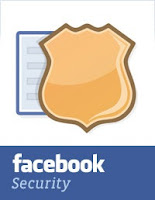Have you notice earlier that facebook comments have image in it. And its look pretty cool to comment using image, but many peoples are still using old smiles to show reactions. But now onwards you can add your own image or photo to facebook comment, to do so many people are start searching to find out how add image or photo to facebook comment. So your search is stopped here, because here is methods to add image or photo to facebook comment. Well this is not any trick or hack, however this is a new facebook feature to add image to facebook comment.
Facebook allows you to easily post photos in several places, such as in albums, in messages and on walls. However, posting a photo in a comment is a little more complicated. There are two different methods to upload image in facebook comment.
Steps to add Image or Photo to Facebook Comment:
There are two different methods using which you can able to add image in facebook comment.
Method 1:
Using above methods you can add following things in facebook comment:
Facebook allows you to easily post photos in several places, such as in albums, in messages and on walls. However, posting a photo in a comment is a little more complicated. There are two different methods to upload image in facebook comment.
Steps to add Image or Photo to Facebook Comment:
There are two different methods using which you can able to add image in facebook comment.
Method 1:
- Login to your facebook account.
- Then go to any post and click on comment link.
- Then you will see text field to add comment, and in same line at right corner you will see camera icon like below image.
- Click on that icon to upload photo.
- when photo uploaded, hit enter button.
- that.s all you will see that photo in comment section.
- Upload your photo to a photo-sharing website. These sites provide unique link addresses for each photo you upload. Try sites such as Image Shack, Photo Bucket, Flickr and Image Venue.
- Click on your uploaded photo. Highlight and copy the link from the address bar at the top of your browser window.
- Log in to Facebook. Click on the post on which you would like to comment.
- Type the code "<img src=http://yourphotolinkhere.com>" (without quotes) in the comment field. Paste the full Web address of the photo you would like to post in the comment to replace "http://yourphotolinkhere.com" Press "Enter," or click on the "Send" button under your comment.
- Refresh your browser window to see your photo under the post's comments.
- Using this method you can also add animated image (.gif file).
- You can comment with text only.
- You can comment with a photo or image only.
- You can comment with both a text and a photo or image.